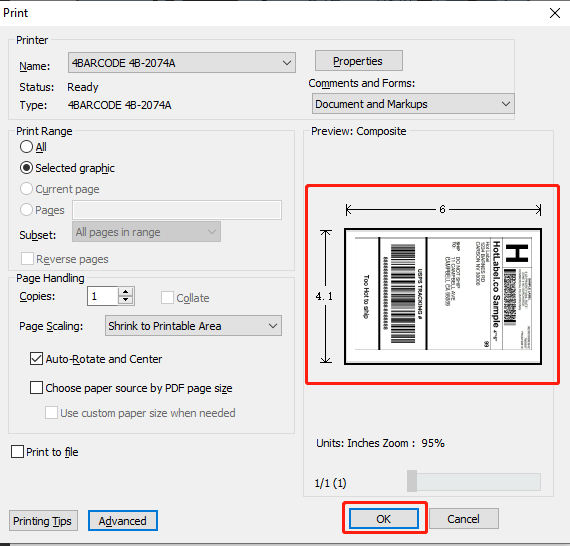¶ Why is my label printing sideways?
The most likely reason is that your label is not properly formatted for 4 x 6 label printing. HotLabel prints exactly what you see on your screen in the same orientation. So, if the label looks side-ways on your screen or if it has a big margin around the label, HotLabel will print it side-ways and with the same amount of margin.

- Try to print this Sample Label and see if the issue persists.
- If the sample label prints out fine, then please check the following:
We recommend you download 4×6 labels for label printers from your shipping company website.
¶ Remove the unexpected margin
It is possible that your label is designed for regular printers (8.5 x 11 size). You will need to crop the page with Adobe Reader.
¶ Solution 1: Use the auto crop online service to remove the margin
- Open https://pdfresizer.com/crop
- Select the file you want to crop and click [Upload files!]
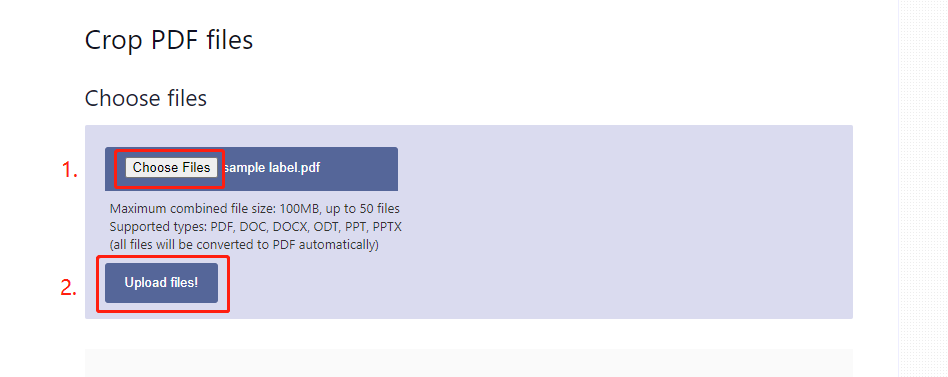
- Select [AutoCrop], and then click [Crop it]
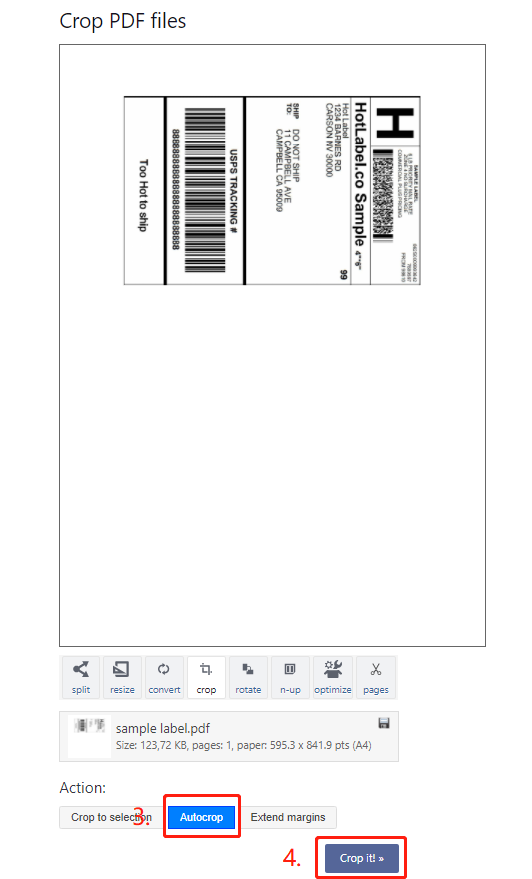
- Click on [Download], and you will find the resized file on the bottom left of the page
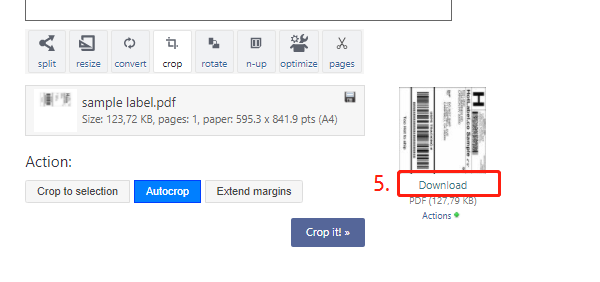
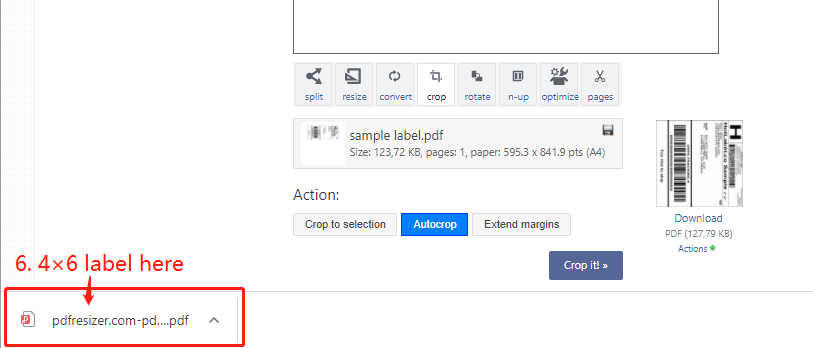
- Open the downloaded file with your browser, and then click the print icon to print the label.
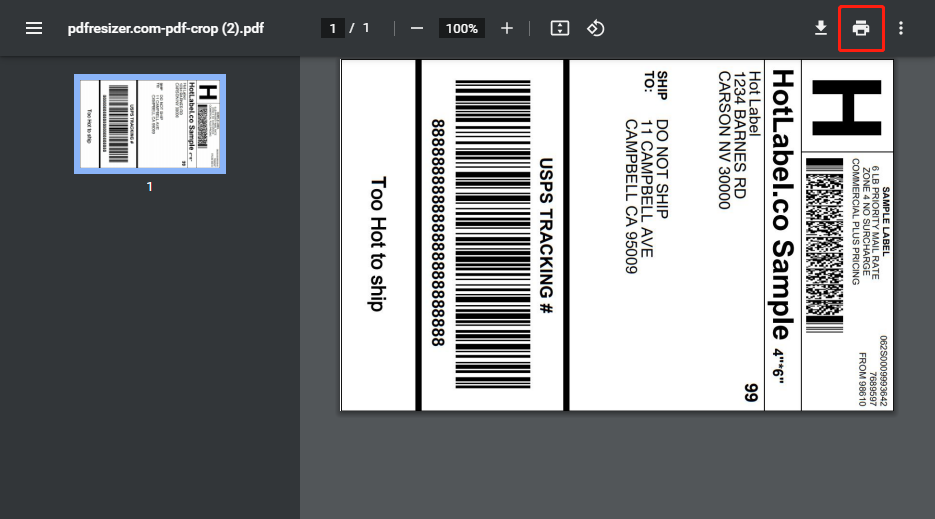
- Make sure the label size is [4×6], and the print scale is [Fit to printable area]
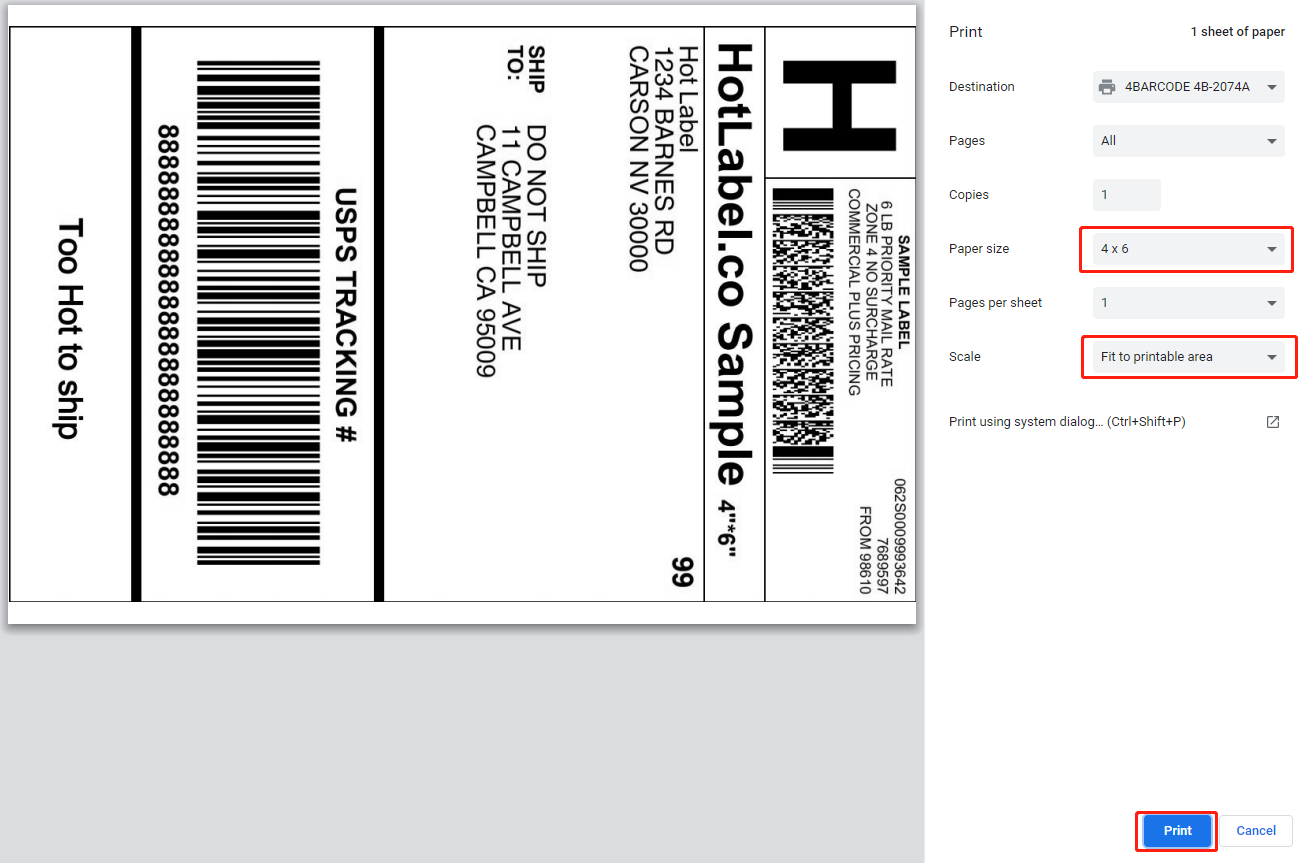
¶ Solution 2: Use Adobe Reader to remove the margin & Print
- Open Adobe Reader from your HotLabel memory USB, or download it here.
- Click [Tools], and then [Select & Zoom], And then select [Snapshot Tool]
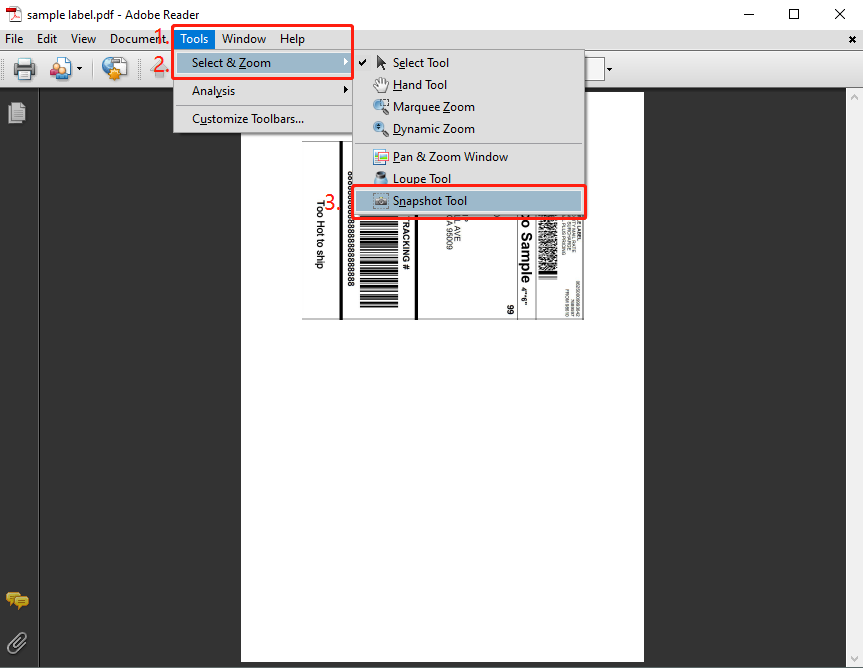
- Click and drag to crop the page, and then click the printer icon to print.
Make sure that the label you croped turned blue as it is shown in the photo
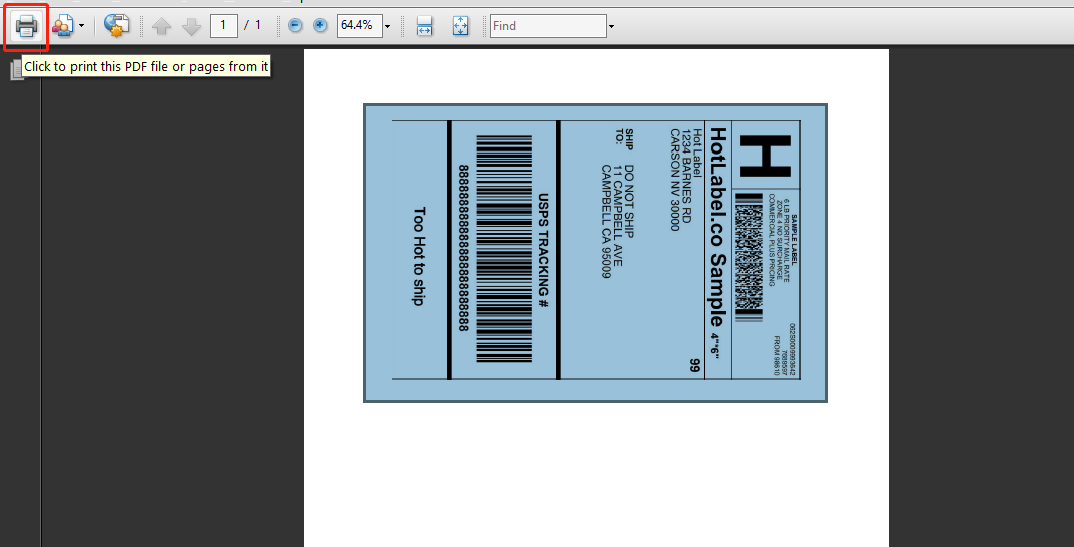
- Make sure the label size is 4×6, and then click Ok to print