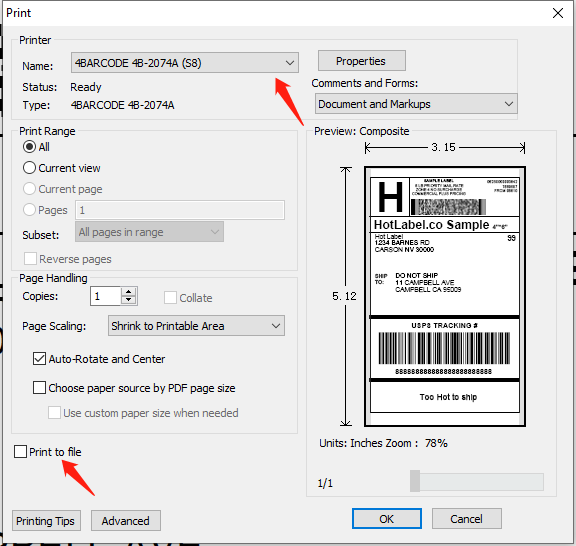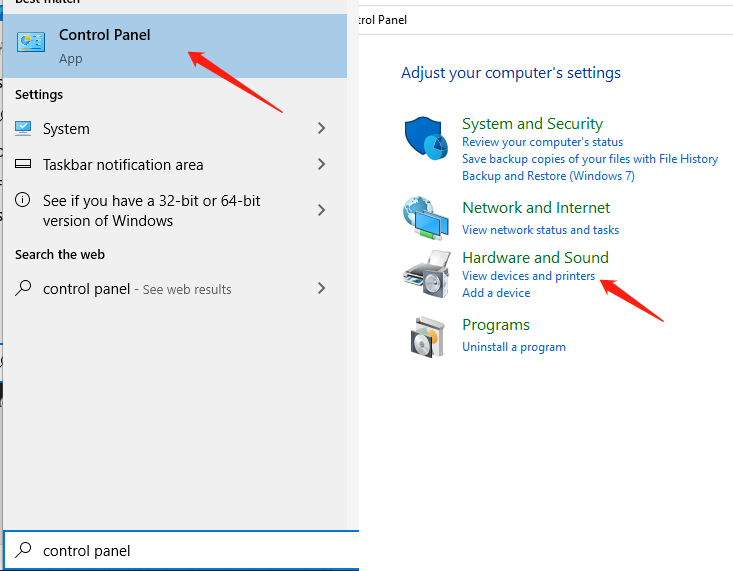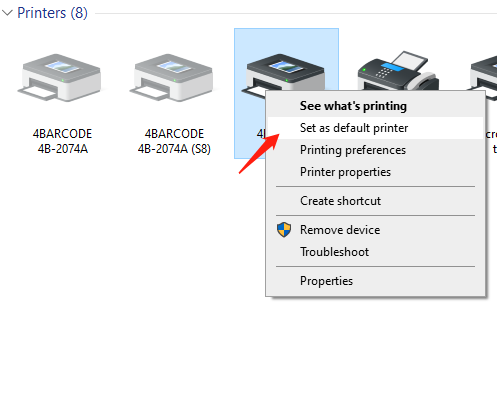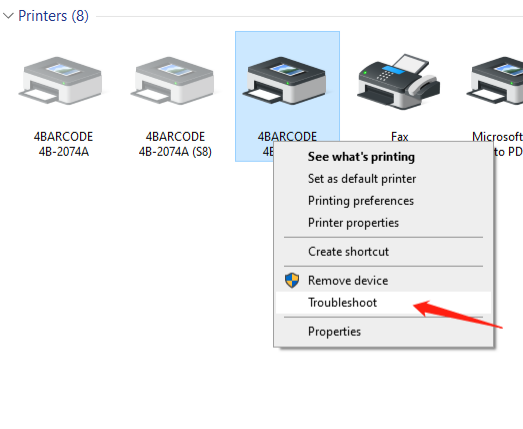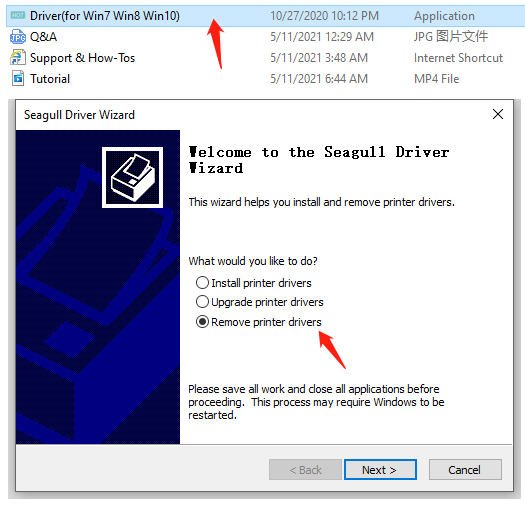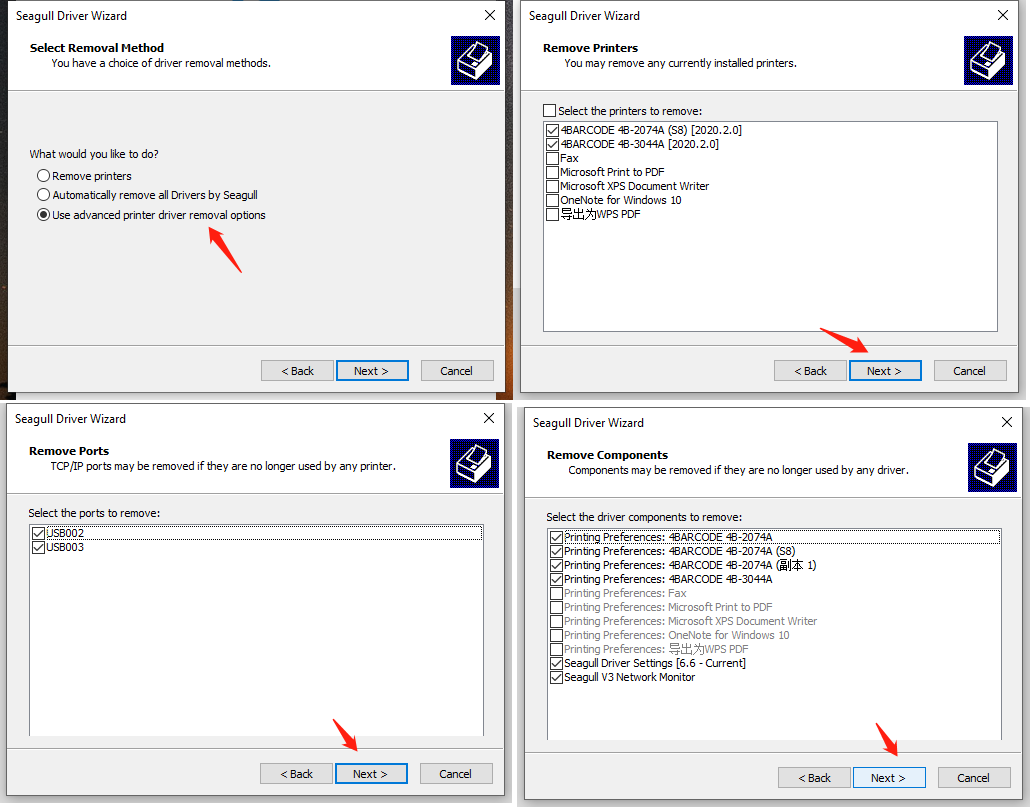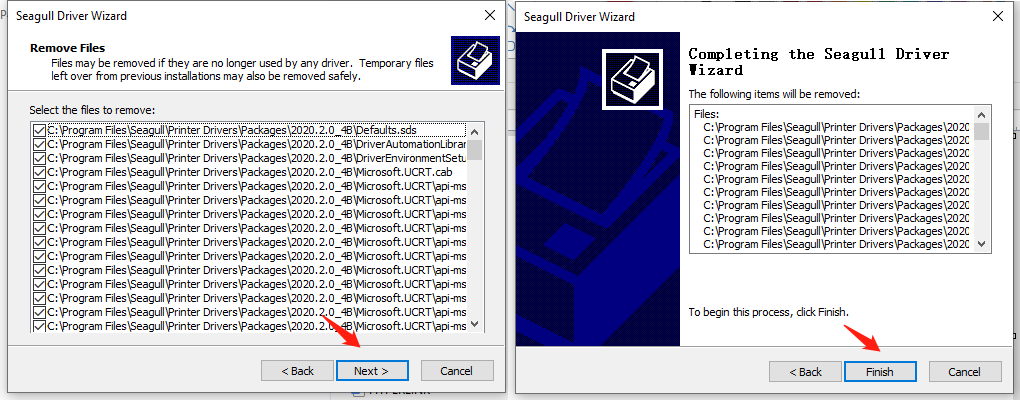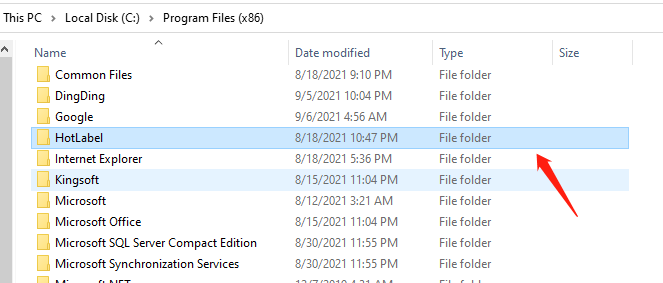- Make sure you have choosen the right printer name.(S8: 4BARCODE 4B-2074A, A300: 4BARCODE 4B-3044A)
- Make sure "Print to file" option is unchecked.
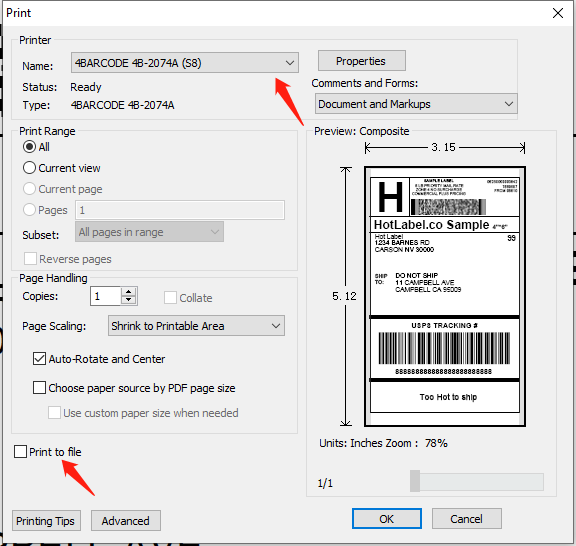
- Go to Control Panel, and then click on view devices and printers. Right-click on the printer model and select Set as default printer.
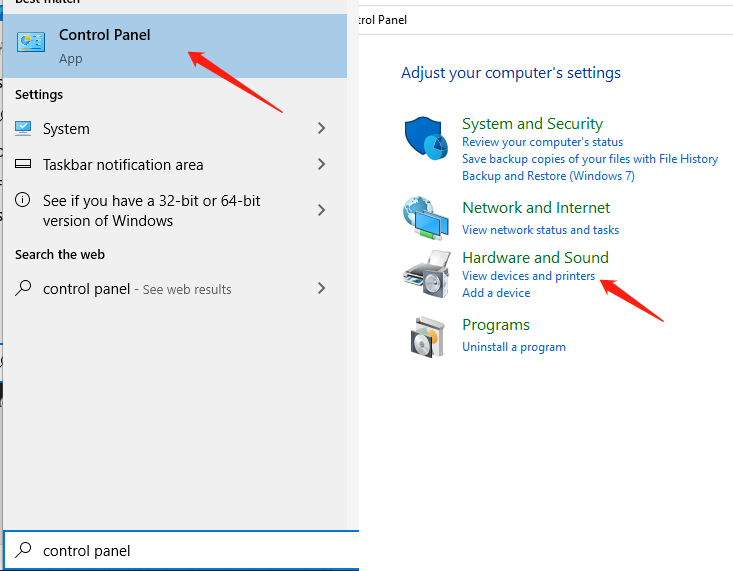
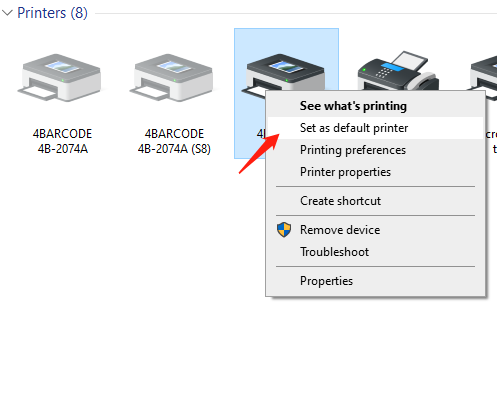
- Run printer trouble shooter.
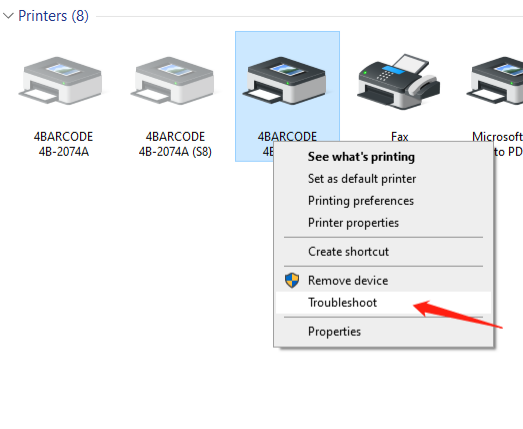
- Run the printer driver, and select "Remove printer drivers" in the driver wizard.
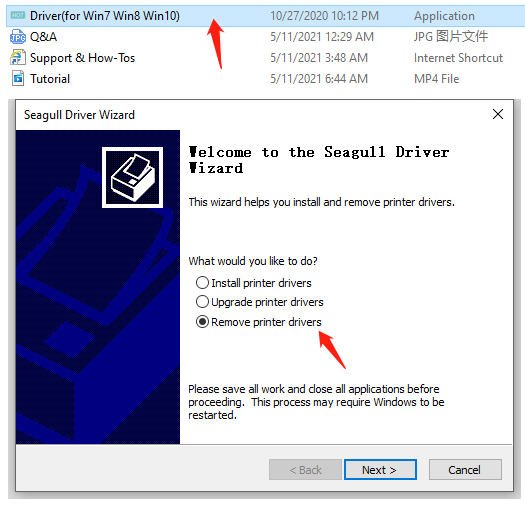
- Click on the following buttons: "Use the advanced driver removal options"--->"Next"--->"Next"--->"Next"--->"Next"--->"Next"--->"Finish"
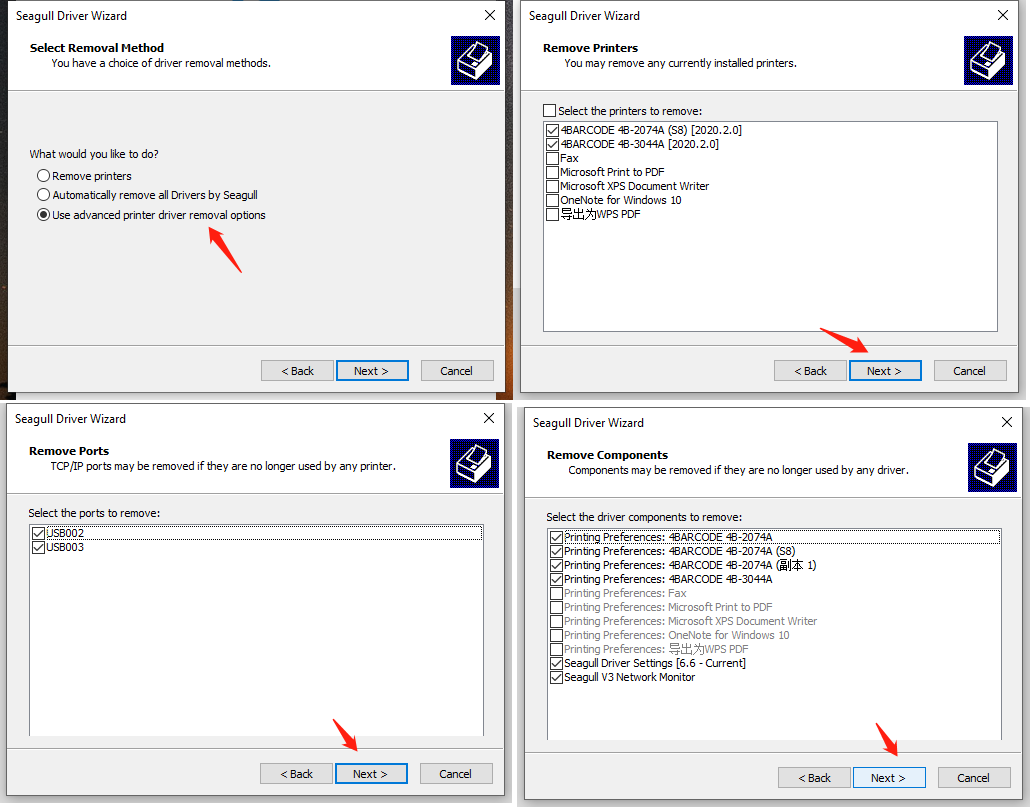
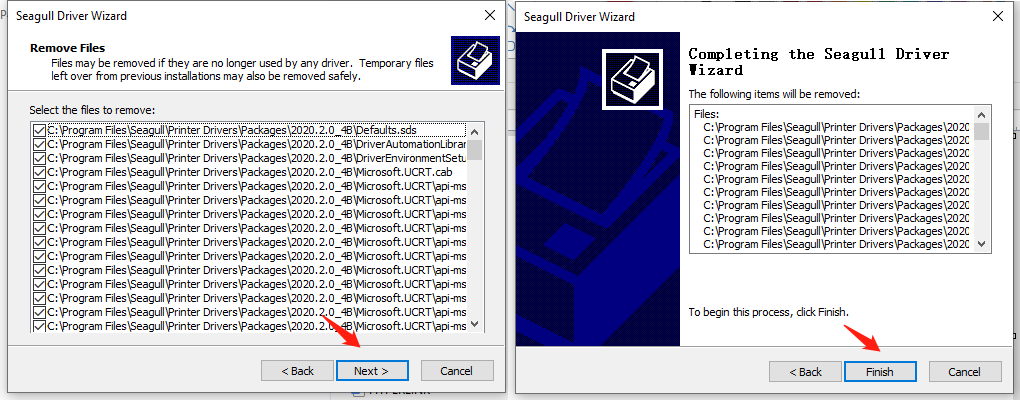
- Go to "This PC""---> "Local Disk (C:)""---> "Program Files(×86)". Find the folder "HotLabel" and delete the driver folder.
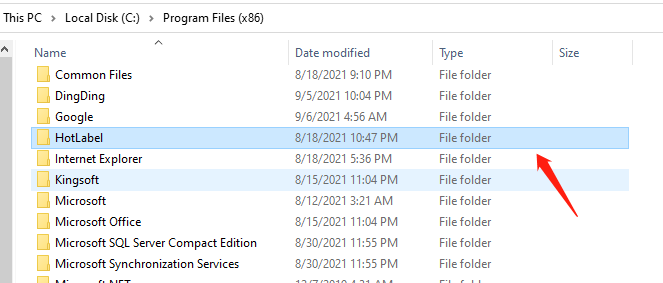
¶ Run the printer driver again and reinstall it.