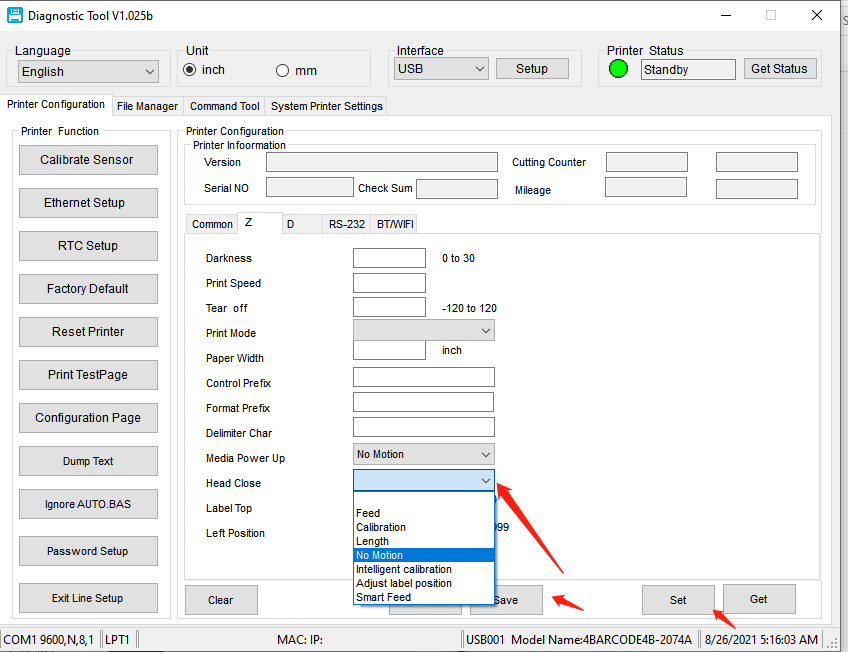¶ Download the Diagnostic Tool
- Click Here to download the Diagnostic Tool
- Extract the file and open Diagnostic Tool.
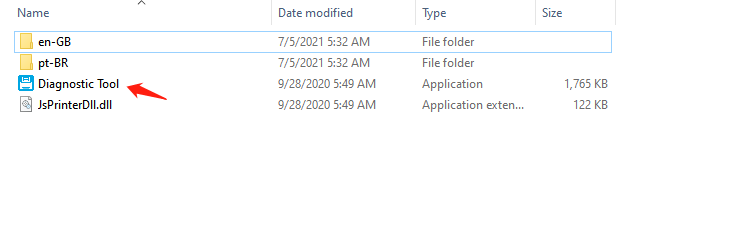
- You may need to update the windows feature. Click on Download adn install.
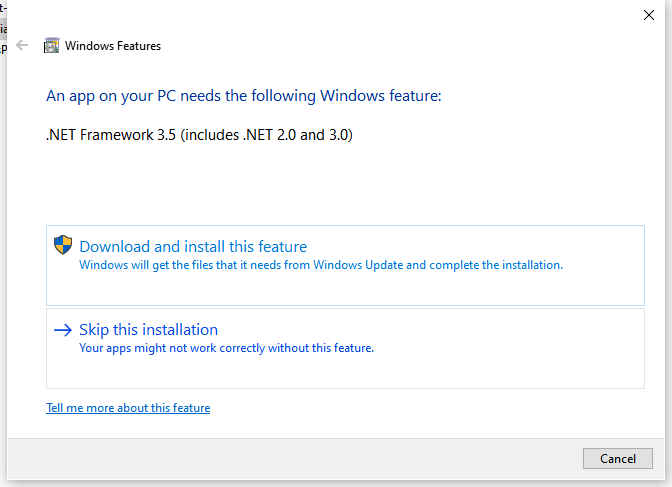
¶ Change the Media Power Up Setting
- Click on Get Status, and then [Z]
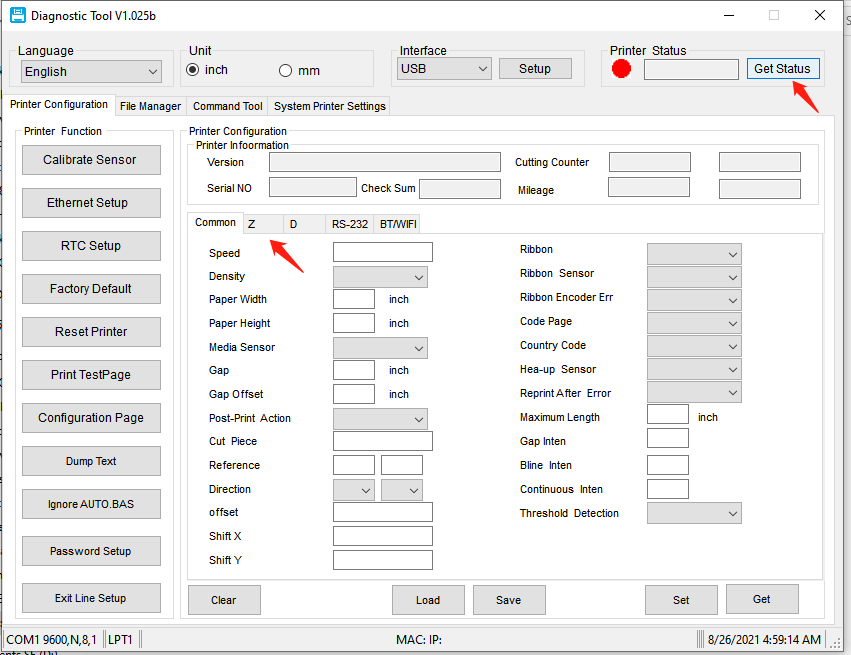
- Select None in the drop-down manue of Media Power Up.
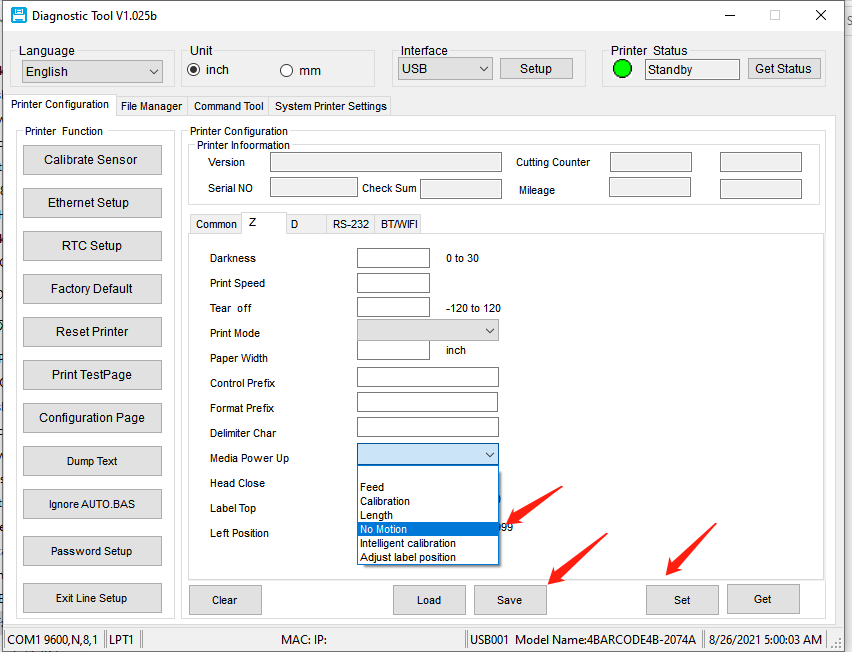
- Click on Set and then Save.
- Your printer won't calibrate the labels automatically anymore.
¶ Change the Head Close Setting
- You can also change the Head Close setting to No motion. Then there will be no label coming out after you close the printer lid