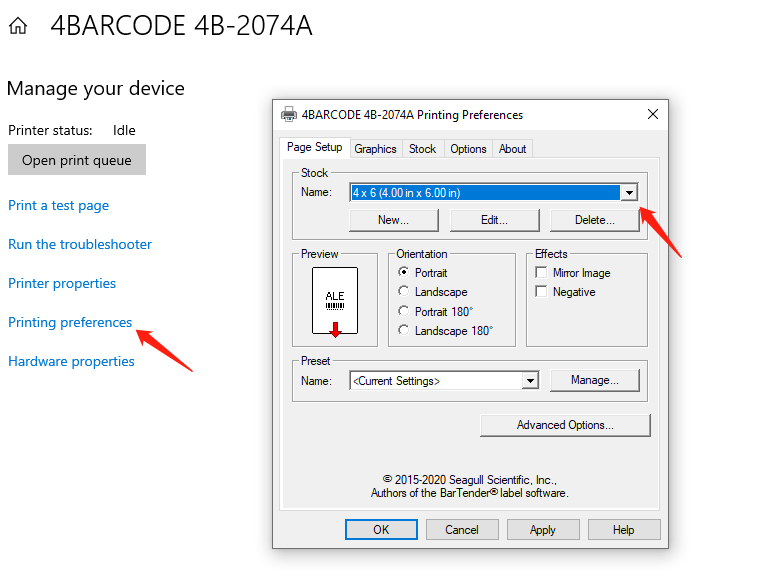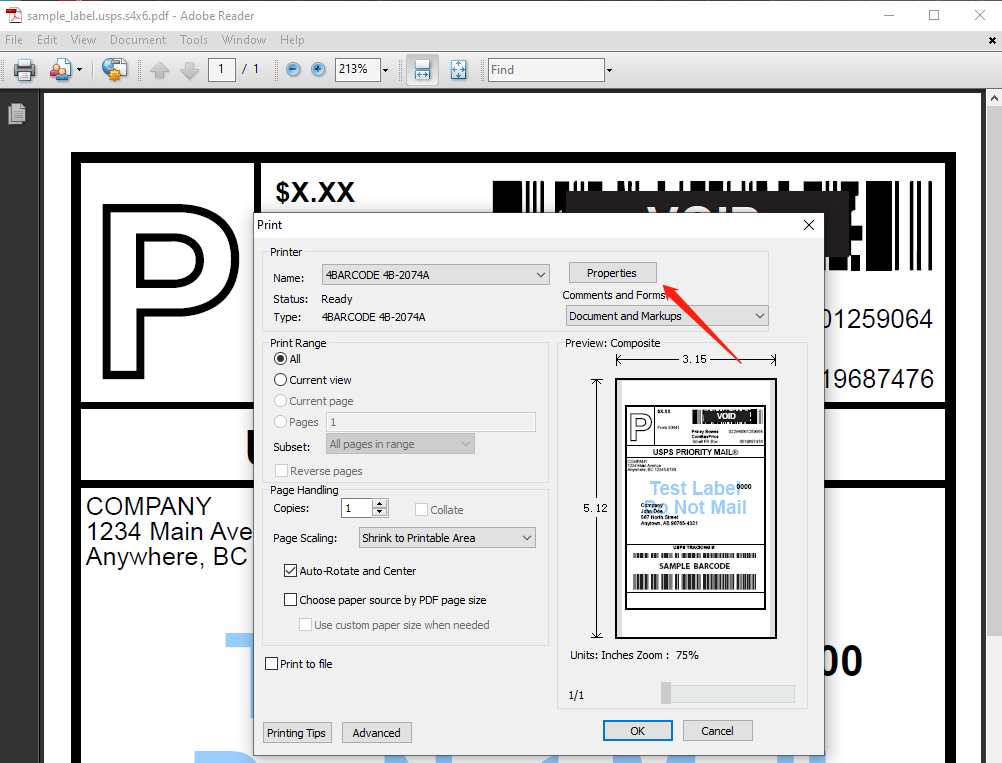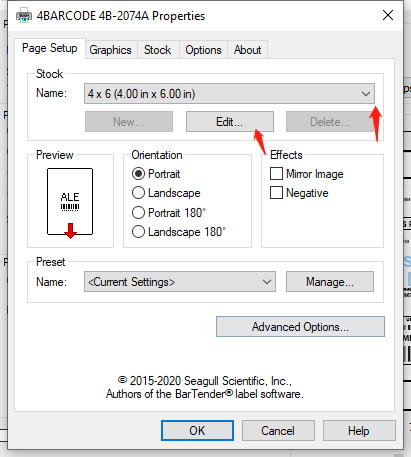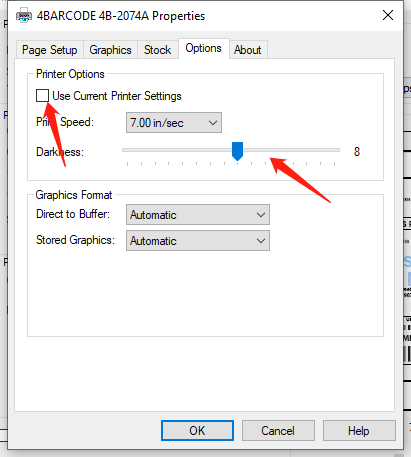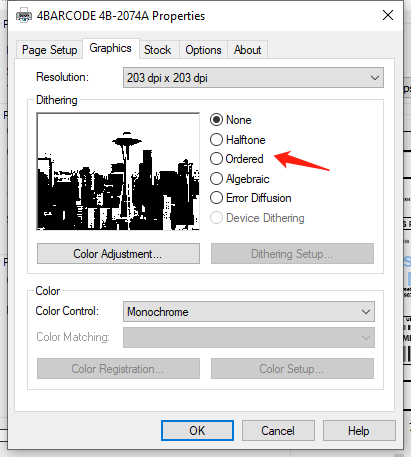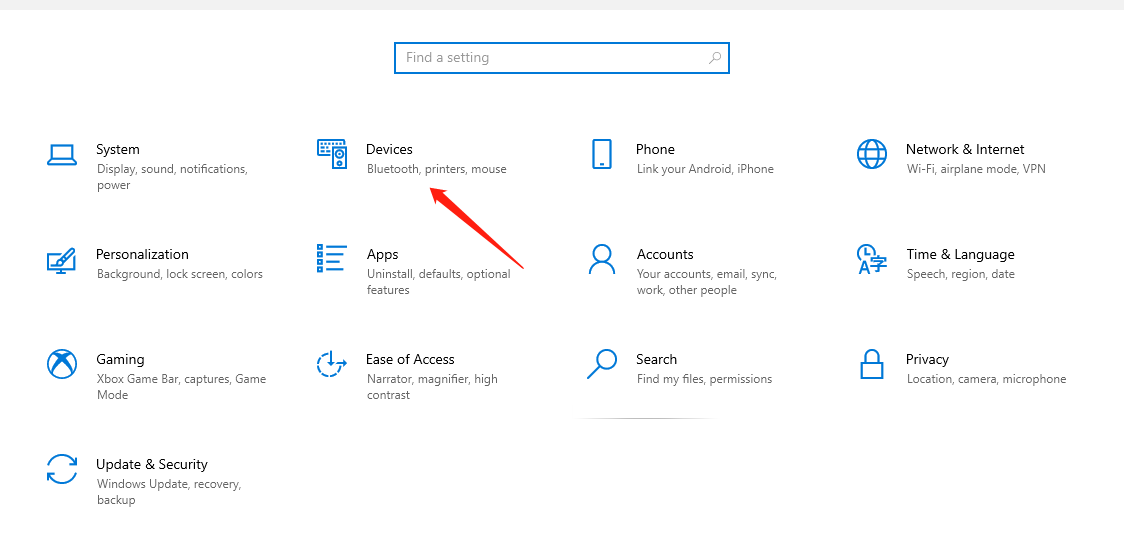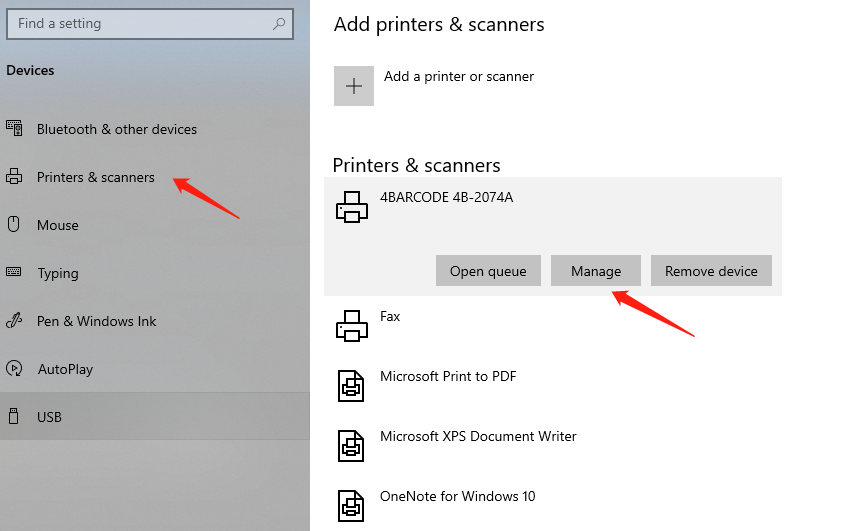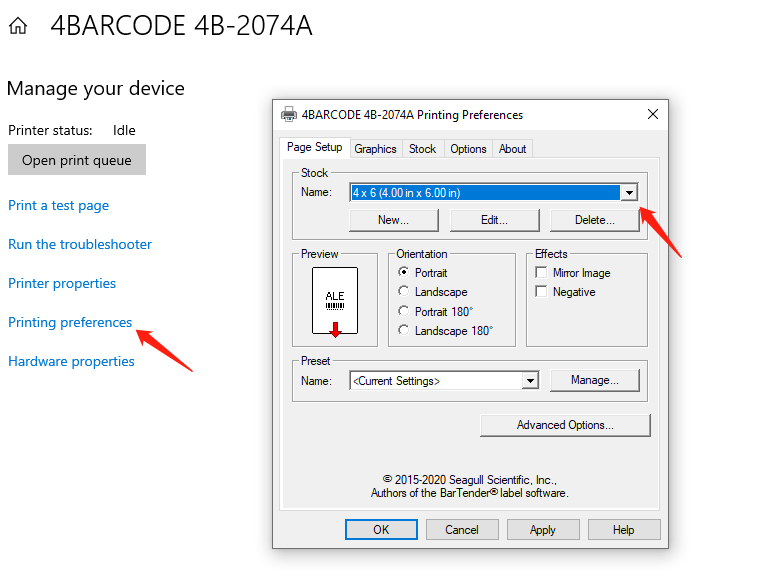- Click on Properties beside the printer name
- Printer Name (S8: 4BARCODE 4B-2074A; A300: 4BARCODE 4B-3044A)
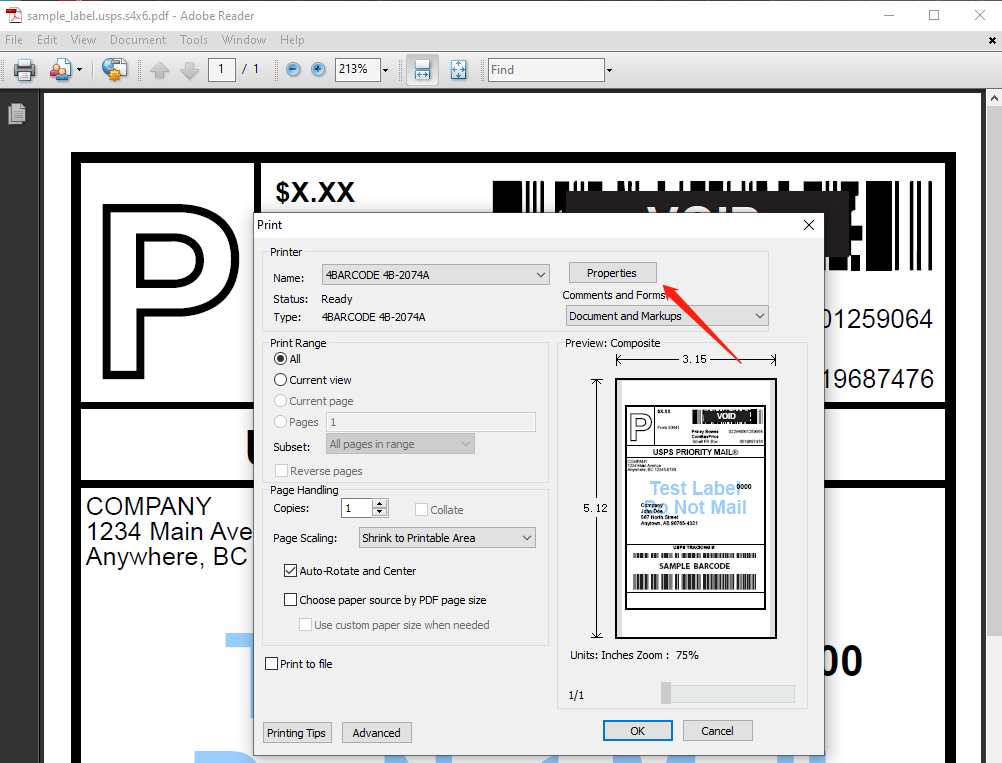
2.Select the paper size from the dropdown menu, or click on edit to input the paper size.
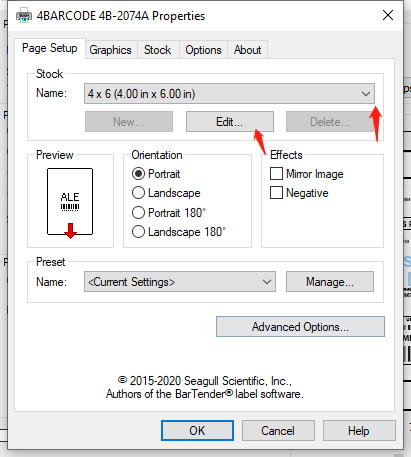
- uncheck the checkbox in Printer options
- Drag the cursor to change the darkness. You can also reduce the printer speed to obtain higher quality printouts.
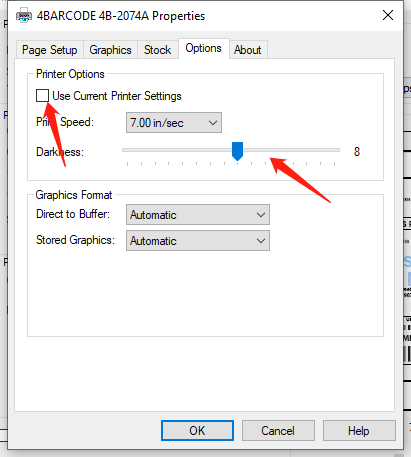
- Open your photo with Paint. Do not use the Windows default photo viewer
- Change the mode under Dithering to Ordered.
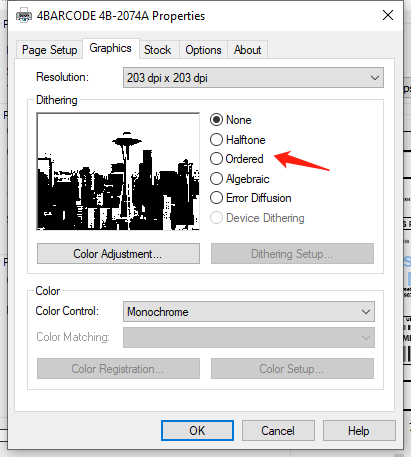
- Go to Settings, and then Devices
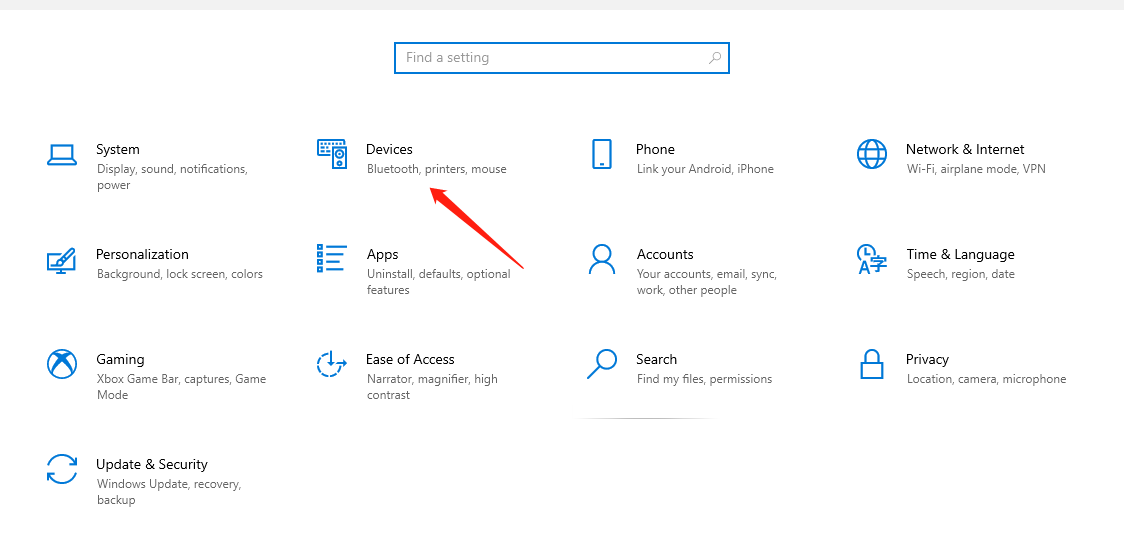
- Click on Printers& Scanners, and then click on manage under the printer name.
Printer Name (S8: 4BARCODE 4B-2074A; A300: 4BARCODE 4B-3044A)
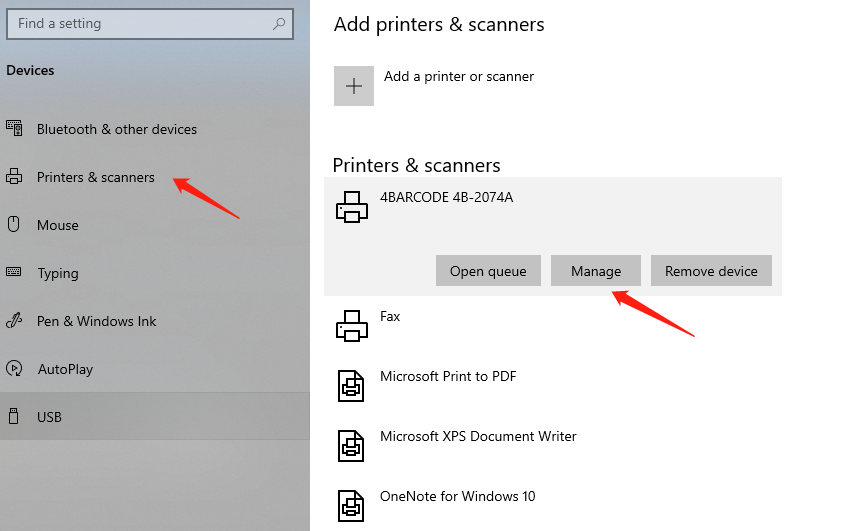
- Click on Printing Preference and change the settings here.